“Unable to write file” #
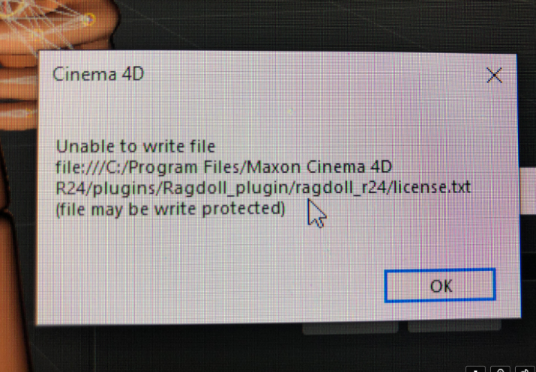
It is the system issue. This message says Ragdoll plugin has a problem with the permissions to write the license.txt file to your computer. Then the plugin misses it to read, so show you the “unable to open license.txt” message and keep asking the license key.
To fix it make next steps:
- Try to move the Ragdoll-plugin folder to the appdata/roaming/maxon/-*c4d-version*-/plugins folder instead of the general plugins folder. Restart Cinema 4D. Repeat licensing process.
If does not help, go to the next step. - paste the ragdoll folder (lets say a R24 version) somewhere to another place, like your “Desktop” folder.
- Run Cinema 4D R24, go to Settings/Plugins and set Search Path to your folder like on the screenshot (but with your path)
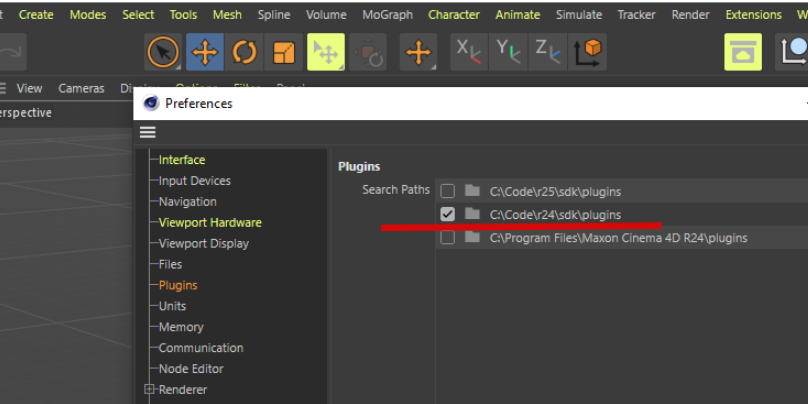
Restart Cinema 4D and repeat the licensing process.
Mesh deformer does not update during animation #
The solving the problem with a Skin deformer.
1. Duplicate the skeleton (with the mesh)
2. Create the Ragdoll for an original skeleton and mesh.
3. Use the Retarget tag for a copy, set “source” as the original skeleton and set “target” as a copy
4. Set the Priority of the Retarget tag from Expressions to Generators and from 0 to 499 (it makes the tag work after all the physics calculation).
Now we should be able to see the mesh update interactively.
Also after Ragdoll has been created we can delete the original mesh (to not slow down the scene calculation).
New Soft body physics #
Ragdoll plugin works in Cinema 4D 2023 and with its new Softbody too.
To achieve it you need to perform next steps:
- add new Softbody tag to created by Ragdoll plugin colliders
- in Mix Animation tab of SB-tag turn on “With pins”
- create the vertex map to pin this mesh collider to a bone
- add this map under the “Influence” map-parameter of the SB-tag.
In the result you will have the next structure (on the example of the leg joint):
- the leg joint with the Rigid body tag. The RB-tag will consider all joint’s child objects as the combined shape.
- the mesh collider as a child (or Subdivided Cube) of leg joint with new Soft Body tag (which settings described above). The SB-tag will calculate the shape of the mesh collider during the simulation.
- the vertex map which is important to pin the deformed soft body mesh to its parent joint.
Repeat the same workflow to other joints of the skeleton to achieve the desired result
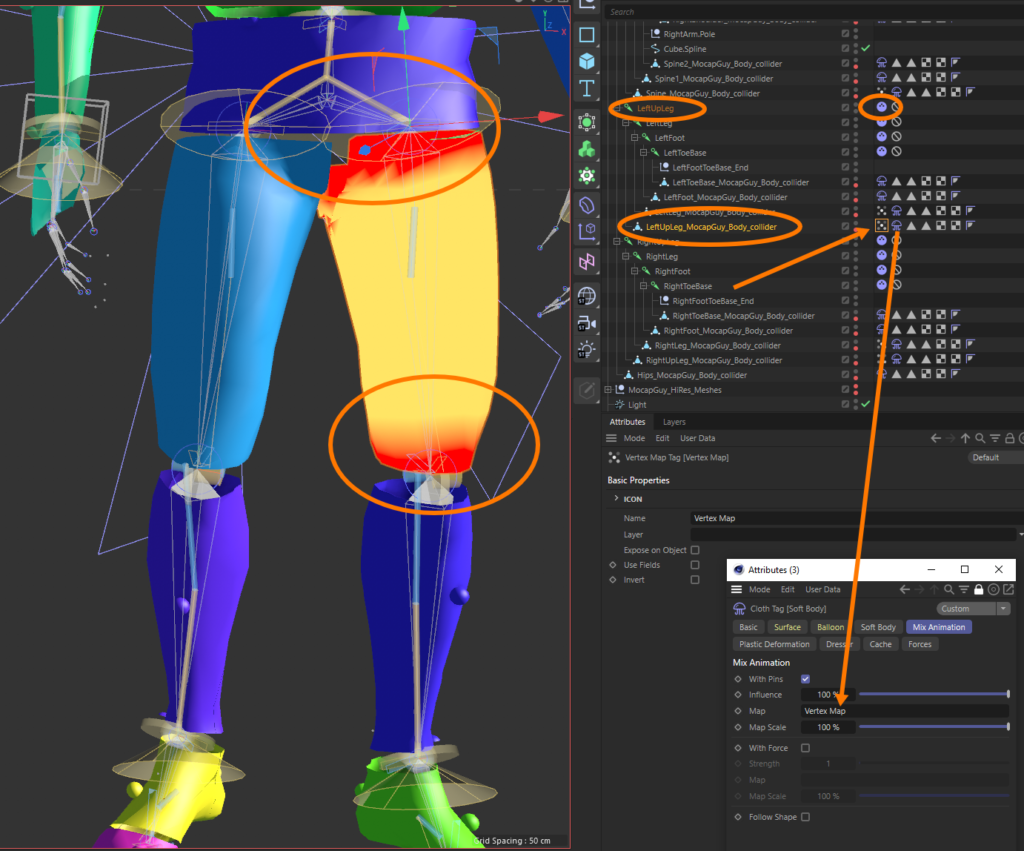
Incorrect rigging #
*solved in the v.1009
Sometimes the character joints in a your 3d model might be created incorrect, when it looks in impossible directions, even not along the X or Y or Z axis. For example, all joints of rig were built in the Y direction, but the head tip bone (f.e: “head_end.jnt”) was shifted away from Y axis of its parent head.jnt.
We need to avoid these situations.
But several algorithms process the bones and in result the plugin is almost independent from a clients error.
Anyway, if you received the unexpected behavior of the joints, just touch up the Connector of the trouble spot as it is described in C4D documentation. Mostly you need just to move the UpV-null manually little bit, with the target to force the Connector look in the correct direction.
Foot and wrist issue #
(or other parts) not fully follow the animation
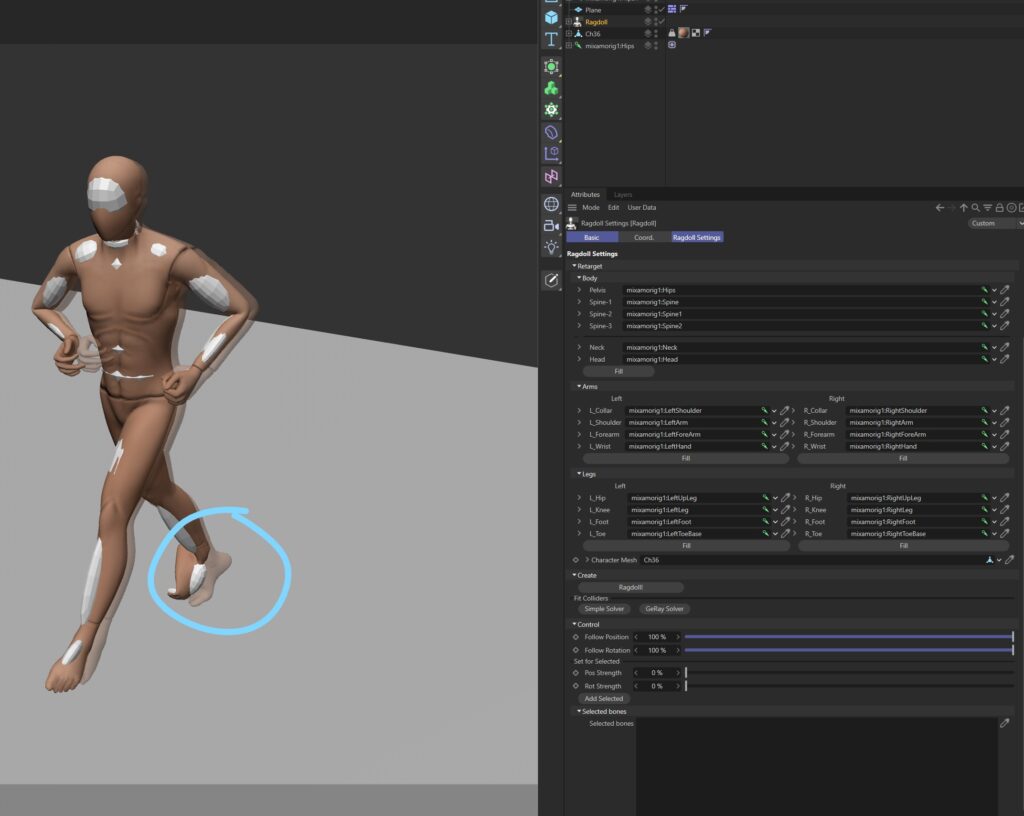
Sometimes these places require manual adjustments. Because of the closeness to the surface of the foot joints here, the created colliders could be created little bit small. So in the result we receive mostly a “physics” problem: the weight of these parts of the body is small compared to the whole body. And when the body moves fast, the light parts just start to fall behind (under the friction and other forces). It leads to the result on the screen above.
It can be fixed pretty easily. Sometimes it could disappear just after the baking cache. But also you can touch up the colliders like on the screenshot below (make it bigger, fit more accurately). Most of all after that you will get the desired result.
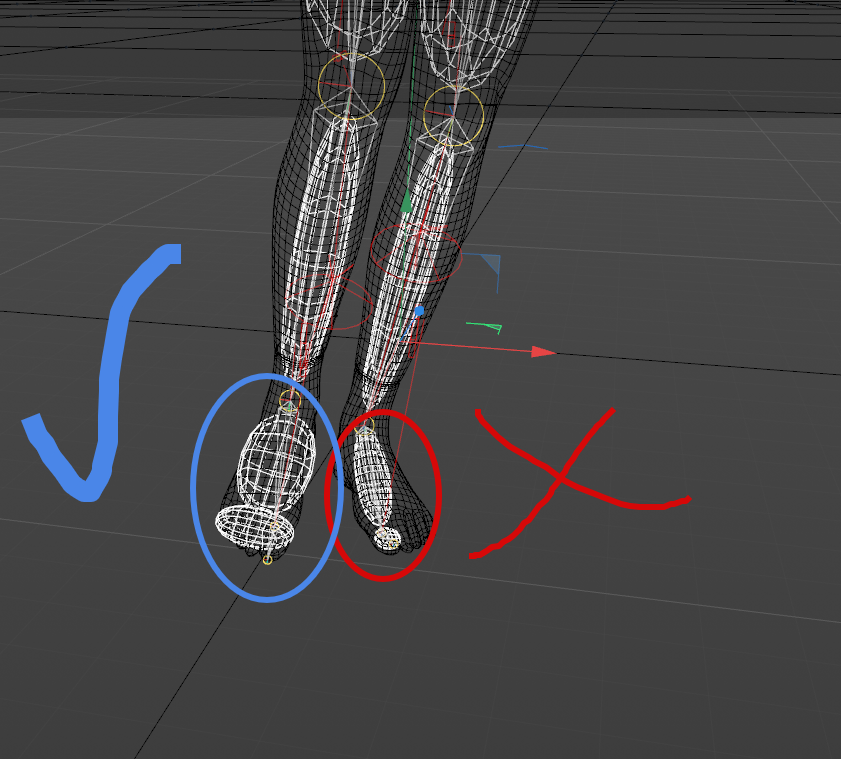
2. Follow-animation weights require manual update after updating “selected joints” field.
*fixed
3. Animation based on the motion source (Motion system tag)
*fixed
Not a true issue, but the animations which was stored in Motion system tag will stop work after creating the Ragdoll. This kind of animations instead of simple joint keyframes is sensitive to the rig hierarchy. So when you modify previously stored hierarchy, the motion source can not apply the animation anymore.
The option is to bake all Motion layers to Keyframe animation before creating Ragdoll
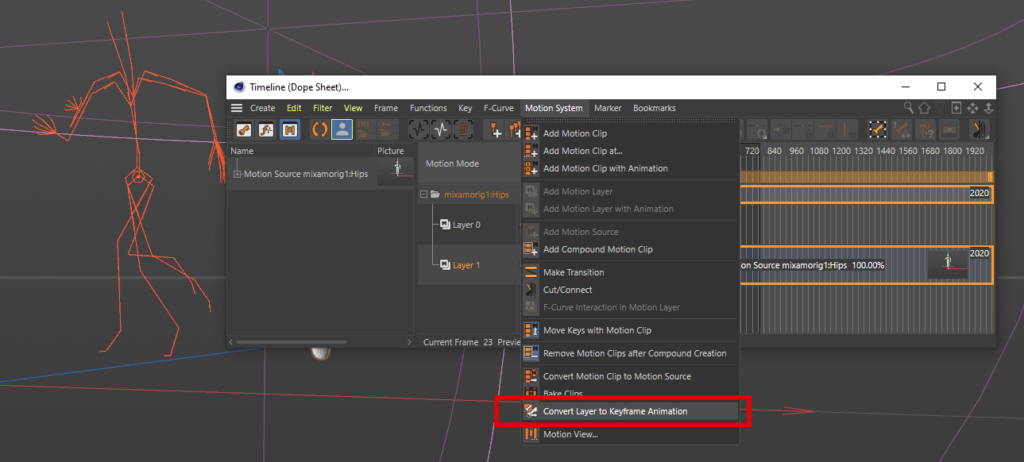
4. Incorrect sizes of the colliders when axis center of mesh is not on zero
*fixed
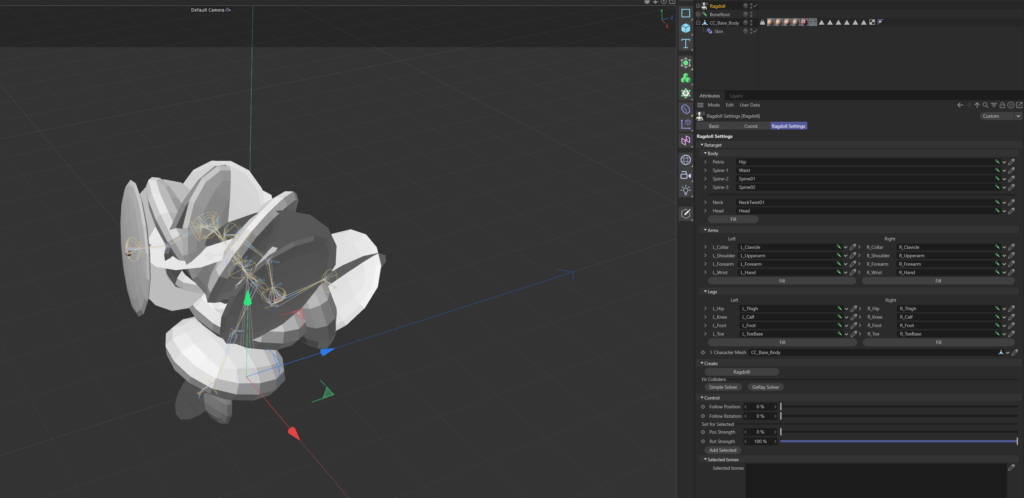
If after the Ragdoll creation you received something like showed on this screenshot, don’t worry. The small issue is mostly in the mesh. The mesh should not be shifted from the scene center.
Take a look at the next 3 screenshots, how I’ve repeated this issue. I’ve shifted the “geo”-null from the 0 for all axes (world center). Then I hit the Ragdoll button and got the wrong result. But if I just reset the geo`s position and rotation to a zero, the Ragdoll is again correct.
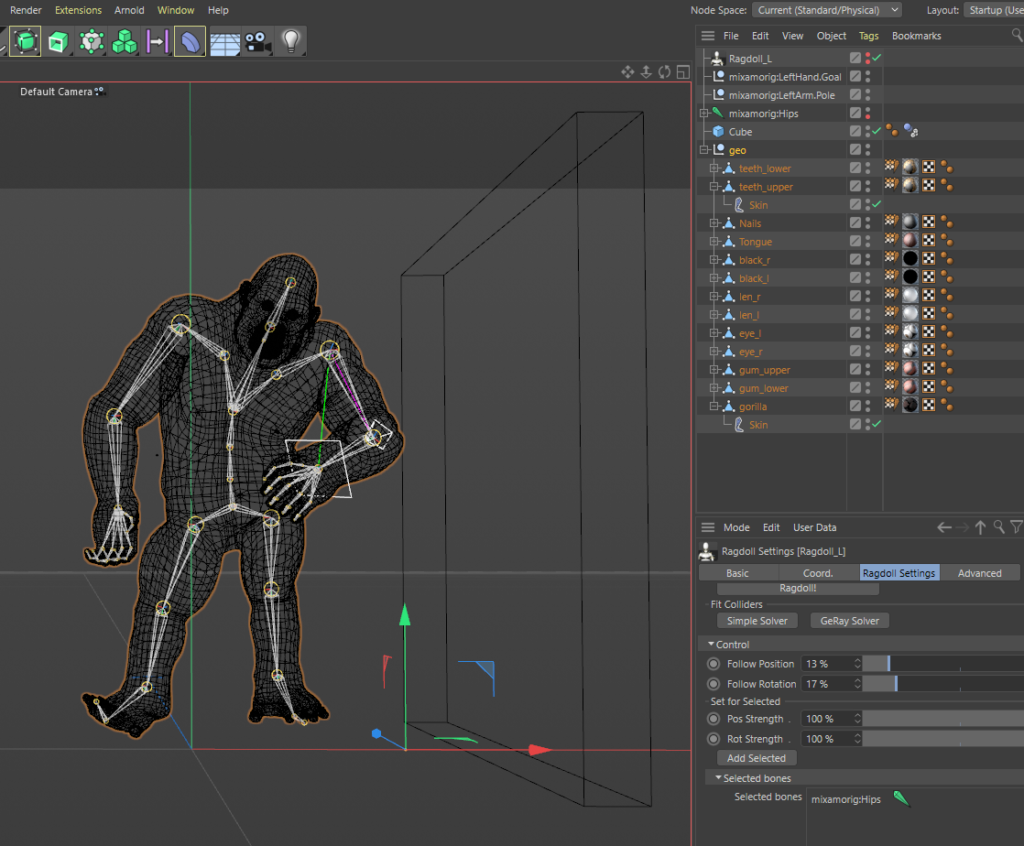
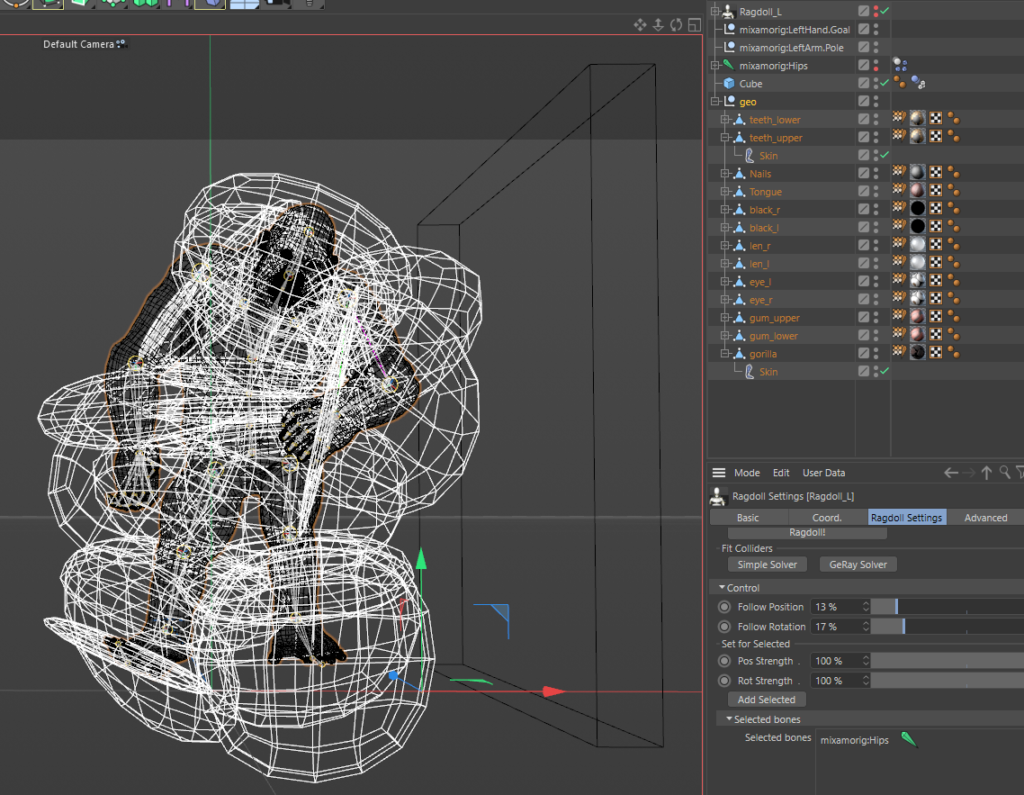
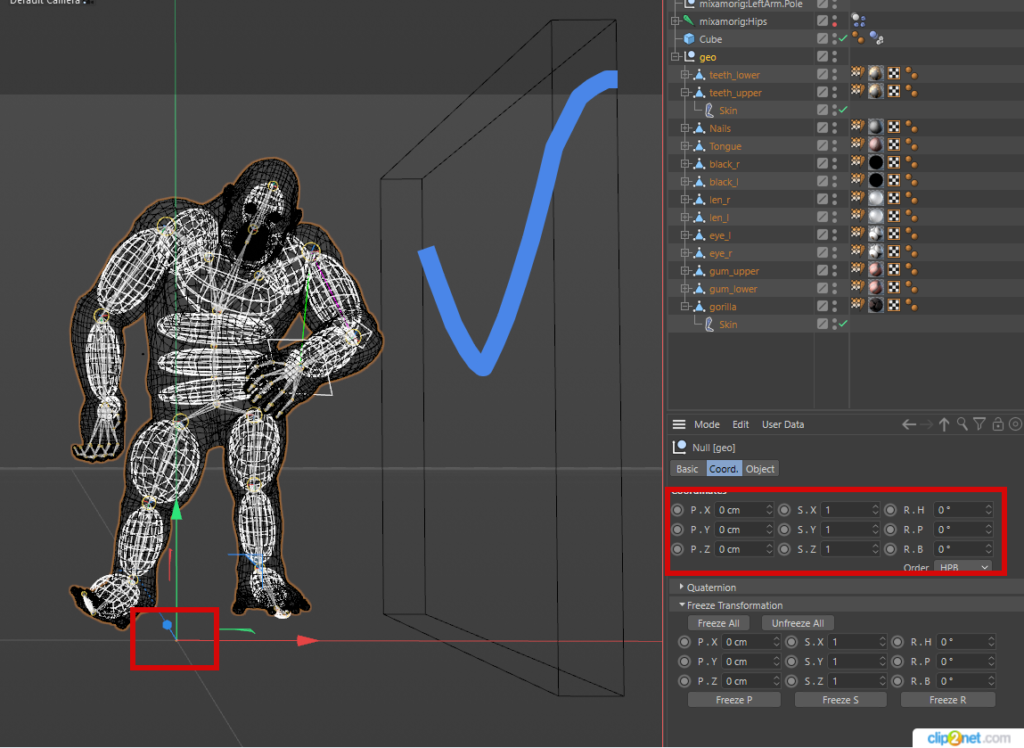
The issue caused by the internal C4D limitations.



